How to Install an Indicator in MetaTrader 4(5)
The MetaTrader platform already comes with a decent set of built-in indicators, but quite often traders need to install a custom indicator that isn’t included in the standard MT4 or MT5 package.Many traders, both beginners and experienced ones, may find this process confusing. That’s why in this article, we’ll explain how to install an indicator in MT4 and MT5. We’ll keep the guide as brief and informative as possible. From my own experience, I know that when you need to solve a problem quickly (like installing an indicator), the last thing you want is to read through a long and detailed manual—especially when the process is actually quite simple.
Installing in MT4
So, you’ve downloaded an indicator for MT4. If it comes in an archive, unzip it — you should end up with a file with the .mq4 or .ex4 extension. Some indicators come with both files — in that case, install both.Select the indicator file(s) with the left mouse button and copy them to the clipboard (keyboard shortcut: "Ctrl+C" or right-click → "Copy"). If you need to install several indicators at once, select and copy all of them in one go.
Next, launch your MetaTrader 4 terminal. In the top menu, click "File" → "Open Data Folder". A new window will open with folders. Go to: MQL4 → Indicators, and paste the copied files into the Indicators folder (Ctrl+V or right-click → Paste). That’s it — your indicator is now installed in MT4.
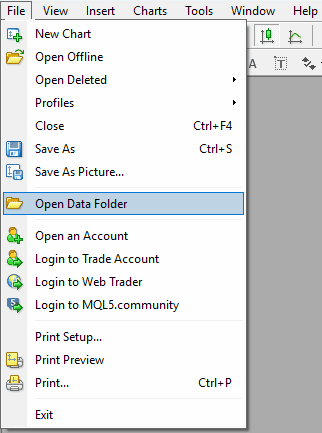
Some indicators come with a .dll library file. If that’s the case, place the .dll file into the Libraries folder: File → Open Data Folder → MQL4 → Libraries.
Be sure to restart the terminal (File → Exit, then reopen MT4), otherwise the indicator won’t appear in the platform.
Installing in MT5
Installing an indicator in MT5 is very similar to the process in MT4. However, to avoid any confusion, let’s go through the steps specifically for the MetaTrader 5 terminal.So, you've downloaded the indicator to your computer. It will have the .mq5 or .ex5 extension. If the indicator includes both file types, install both.
Select the indicator file(s) with the left mouse button and copy them to the clipboard (Ctrl+C).
Launch the MT5 terminal and open the data folder: File → Open Data Folder (Ctrl+Shift+D). Then go to: MQL5 → Indicators, and paste the indicator file(s) into the Indicators folder.
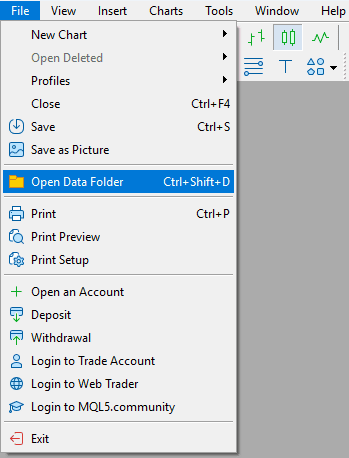
If the indicator includes a .dll library file, copy it to the Libraries folder: File → Open Data Folder → MQL5 → Libraries.
Be sure to restart the terminal — otherwise, the new indicator won’t appear in the Navigator panel.
How to Add an Indicator to a Chart in MetaTrader
To add an indicator to a chart in MT4 (MT5), follow these steps:- Open the Navigator in the MetaTrader terminal: go to View -> Navigator or press Ctrl+N.
- Expand the Indicators folder.
- Click and hold the left mouse button on the desired indicator, then drag it onto the chart.
- Configure the indicator settings and use it.
- Additionally, you may need to enable DLL imports: go to Tools -> Options (Ctrl+O) -> Expert Advisors, then check Allow DLL imports.
- ⚡ ClusterDelta – Real-Time Exchange Data for MetaTrader
- 📶 Volume Indicator
- 💱 Market Profile Indicator
- 📊 Delta and Cumulative Delta Indicator
- 💹 Footprint Indicator




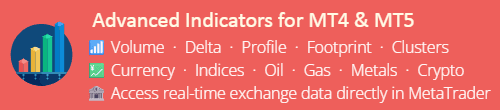


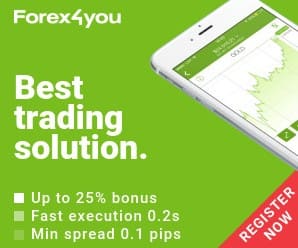

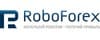 Reviews:
Reviews: 
 Reviews:
Reviews: 
 Reviews:
Reviews: 
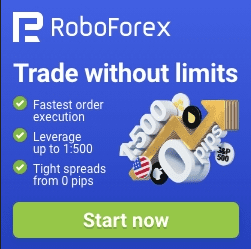
 Ru
Ru